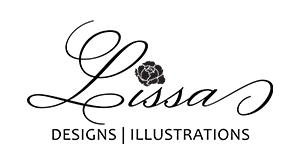Do you want to make your kitchen look more organized? Why not try custom spice labels!
If you’re like most of us, your spice cabinet is probably a mess! Jars are different sizes and shapes and are crammed onto shelves or in a drawer, making it difficult to find what you need when you’re cooking. But it doesn’t have to be this way!
Instead of going out to buy labels that don’t really match your style or use those boring labels that come with your new spice jars, why not make your own? Creating custom spice labels can be a great way to add a personal touch to your spices and can also be very useful for organizing them.
Read on to find out how you can make your own spice labels. I will also provide a link to downloadable files for the ones that I created to give you a head start.
This post contains affiliate links, which means I receive a small commission, at no extra cost to you, if you make a purchase using this link. Please see my disclosure for more details.

Here’s What You’ll Need to Get Started
The tools in this list are what I personally used for this tutorial. Feel free to use what you have on hand or use the links below to find the tools that I used to create my custom spice jars. I’ll be showing my process when using a cutting machine and vinyl sticker paper. If you don’t have a cutting machine on hand, you can also use a paper trimmer or scissors to cut them out.
- Printer – Canon G7020
- Empty Spice Jars – Square Spice Jars
- Vinyl Sticker Paper (durable and water resistant) – JOYEZA Vinyl Sticker Paper
- Cutting Machine – Silhouette Cameo or
- Paper Trimmer – Fiskars Trimmer or Scissors
- Ruler for measuring the label size needed
Choose the Right Label Material
There are a few different types of materials that you can use to create your spice labels. The two most popular materials are adhesive vinyl and vinyl sticker paper. Vinyl is a water-resistant and durable material that is perfect for labeling spices. If you have a Silhouette, you can use either adhesive vinyl or vinyl sticker paper. If you are using a cutting machine and adhesive vinyl, you will want to use transfer tape to apply your labels to the jars. Adhesive vinyl also comes in a variety of colors and in both permanent and removable. ORACLE sells a starter kit on Amazon that includes a roll bundle, toolkit and a transfer paper roll.
If you do not have a cutting machine, the easiest option is to cut the labels using a paper trimmer or scissors. You will want to use vinyl sticker paper because it will be much easier to work with than adhesive vinyl. I personally used sticker paper and my Silhouette for my labels because I already had them on hand.

Measure for the Spice Label Size
When measuring the label size, you will want to make sure that the label is big enough to fit the entire name of the spice. I recommend using a ruler to measure the height and width of the spice jar so that you can get an accurate measurement. Once you have the measurements, you can create a template for your labels.
Designing a Spice Labels Sticker Template
Once you have gathered all your supplies, it’s time to start designing your spice labels. If you are using a cutting machine, you will want to use the software that came with your machine to design your labels. I am going to be using the Silhouette Cameo, so I will walk you through how to use the Silhouette Studio software to create a label template. If you are not using a cutting machine, you can either hand-cut your labels with scissors or use a paper trimmer.
Why Do I Need a Sticker Template?
A template is important because it will make it easier for you to create more labels for your spices. Having a template created will make it easier to keep a consistent look to your labels when you add more spices to your collection.
With a Silhouette Studio template, you’ll have the ability to create and cut more labels with ease.
I’ve got the perfect solution to get you started!
Download my free template now and start creating amazing looking custom spice labels right away!

Custom Spice Labels Using Vinyl Sticker Paper
Supplies Needed for the Spice Labels
First, you’ll need to gather your supplies. I like using removable vinyl sticker paper when creating spice labels with my Silhouette. It’s easy to work with and it sticks pretty good. Plus, if I don’t put it on straight, you can peal it off and make adjustments. You can find vinyl sticker paper at most local craft stores or on Amazon. I prefer using JOYEZA Vinyl Sticker Paper because it works with my printer and Silhouette Cameo.
- Printer – Canon G7020
- Silhouette Cameo
- Silhouette Studio
- Vinyl Sticker Paper (durable and water resistant) – JOYEZA Vinyl Sticker Paper
- Empty Spice Jars – Square Spice Jars
Silhouette Studio
Now that you have your supplies ready, open Silhouette Studio and create a new project. Then click on the “Design” tab and select the “Text” tool. Type out the name of your spice and adjust the text to the desired size. I like to keep my labels simple, so I just use the name of the spice and don’t add any other design elements when using this method.
When designing your labels, make sure to leave enough space around the perimeter of the label so that it can be easily cut out. I recommend leaving at least 1/8 inch of space around the edge of the label.
Silhouette Studio Template
Open Silhouette Studio and create new project. You will want to click on the “Design” tab and then choose the “Cutting Mat” size and “Media Size” you will be using. I will be using my 12 x 12 inch cutting mat and 8 1/2 x 11 inches for the material size for the vinyl sticker paper. So, I will change the settings on the right-side panel.

Now you will want to turn your guides on because we will be printing and cutting our labels using the Silhouette Studio.

Now that we have our guides on, we can see our cuttable surface area. You will want to stay within these guides in order for your Silhouette to cut the labels properly.
The next step is to add our border for the labels. This border is what the Silhouette is going to cut to make the labels peel away from the sticker paper backing.
In an earlier step we measured our preferred label size. This is where we are going to use those dimensions. My labels are going to be 1 inch wide by 2 inches tall. So, I will click on the “drawing tools” and choose the “draw a rectangle” option. To make any adjustments to the size, you can click on the toolbar option at the top labeled “W” or “H” and add your dimensions. Sometimes with the dragging option it’s difficult to get the exact size you are wanting.

The next step is to fill up the page with our label size. I just copy and paste them until my page is full and they are spaced evenly, so that my Silhouette can cut them out without any issues.

The next step is to create our text for the labels. I used “Arial” for all the text but different sizes. I also added a line between “spice” and “all natural”. For the spice name, I used 10 pt. and for the lower portion, I used 5 pt. for the text. The line is at 0.75 pt. because I wanted it to be around the same thickness as the text.

I will then group the label contents together and then copy and paste until all my labels have the text portion inside the border.

After I have all the text portion on each of the labels, I then go through and change the name of each of the spices to add the spices that I need labels for. I did use google for a list of common spices to create this tutorial. I wanted to keep all the information below the space name the same way on each label. So, when I had a spice that was going to take up two lines, I just made it centered vertically with the single line spice name.

Once that is complete, we can send it to our printer with the registration marks on. Make sure that you have placed your vinyl sticker paper into your printer. I use the rear tray so that my sticker paper doesn’t jam inside the printer while printing. This printer is has a tendency to be a bit finicky, so sometimes it doesn’t print and I have to turn it off and then back on again for it to connect properly to my computer. I had this issue when I was using it with wifi and so I plugged it in using the USB cable and I am still having this issue. This has been the only problem that I have run into with this specific model of printer.

You will want to click “file” then “print” in the upper left hand corner of your Silhouette Studio. Then the print preview will appear above your design. Click “print”, choose your printer and the settings that you prefer. If you are using the JOYEZA Vinyl Sticker Paper you will want to choose glossy photo paper to make sure there will be no smudging.

Here is what the printed sticker sheet should look like. We have all the text for the labels and the registration marks in the three corners. These registration marks are what tells the Silhouette where to cut our lines.

Cutting Your Vinyl Stickers Using a Silhouette Cameo
Whether you are using a cutting machine, paper trimmer or scissors, you will want to be consistent with the sizing of your labels. On the template created above, I left enough space between each label to use any of these methods. For this tutorial, I am going to show you how to use your Silhouette Cameo to cut out your spice labels.
So, our next step is to place our sticker sheet onto our cutting mat and load the mat into the Silhouette Cameo.


Now go to your Silhouette Studio and click on “send”. In the panel to the right, I always choose “line” and uncheck the “black” line color. This way my Silhouette will only cut out the label border and not the text. I make sure to change the “material” to sticker paper, white. For kiss cut with the JOYEZA Vinyl Sticker Paper, I use Depth of 1, Force of 14, Speed of 8 and just 1 Pass should work fine.

Once your labels are finished printing you will want to press the “unload” button on the Silhouette’s screen. Here is what my labels look like after my Silhouette Cameo finished with the kiss cut. The machine will leave a bit of paper dust after it has cut your labels. I just use a dusting brush to wipe it away.

Apply Your Labels to the Jars
Once your labels are cut out, it’s time to apply them to the spice jars. If you are using transfer tape, simply peel the backing off of the label and place it on the jar. If you are using vinyl sticker paper, simply peel the sticker away from the backing and place it on the jar.

Make sure that the labels are affixed securely to the jars so that they don’t come off when you are using the spices. I recommend letting the labels sit for at least 24 hours before using the spices so that the adhesive has time to set.

How Do I Store My Spice Jars?
Once your labels are applied, you will want to store your spice jars in a place where they will be easily accessible. You can store them on a shelf in the kitchen so that you can see them, in a cabinet or drawer if you have one. Just make sure that the jars are labeled so that you can easily find the spice you are looking for.
Make sure that the jars are tightly sealed so that the spices stay fresh. I also recommend storing the jars in a cool, dry place so that the spices don’t spoil. Preferably not in the cabinet above your stovetop. The reason for this is due to the possible moisture exposure when cooking on the stovetop.

At first, I stored my spices in a drawer using a 4-tier expandable spice rack. The drawer was in a convenient location just below my silverware and on the left side of the stove. It was easy to open the drawer while cooking to find the perfect spice. It was also the best option for being able to see the spice label clearly. Alphabetizing them made it easier for me to find the spices for the dish I was cooking.

I moved into a new apartment and the drawers are too shallow to hold my tiered spice rack and jars. I found an expandable 3-tier spice rack that fits in the upper cabinet to the left of my stove. It is a nice alternative, but I do miss being able to see all the spice labels clearly. I didn’t want to remove them and remake different ones for the tier spice rack. Eventually, I plan on being in a place where I will have another drawer option for them.

Here is another storage option if you don’t have drawer or cabinet space for storing your spice jars. I purchased two of these wall mounted spice racks and attached them to my pantry door.
With a Silhouette Studio template, you’ll have the ability to create and cut more labels with ease.
I’ve got the perfect solution to get you started!
Download my free template now and start creating amazing looking custom spice labels right away!

Enjoy Your Custom Spice Jars
Now that your custom spice labels are applied, choose your preferred storage option. Now it’s time to fill up your jars and enjoy them! I love how my spice jars turned out and I know you will too. This is a great way to add a personal touch to your kitchen and make it more organized.
I hope you enjoyed this tutorial on how to create custom spice labels. If you have any questions, feel free to leave a comment below. I would also love to see pictures of your finished jars! You can tag me on Instagram @lissasigle or use the hashtag #lissadesigns so that I can see your work.